Hey Everyone, It's me SaadMaqsood 🙋🏻♂️, we all know how security testing tools just evolve over time. Last year I wrote a post on how you can access the front camera 📸 of any device by just sending a Link using Wishfish tool. It's 2023 and I have found another tool like it which is more lightweight and simple to use in termux . This tool is designed for ethical purposes, especially to identify individuals engaging in inappropriate online behavior. This is gonna be a quick but detailed guide so you can use this tool in every situation possible 🔥.
What is CAM-DUMPER?
Cam-Dumper is a Linux-based camera capture tool that works in termux and allows you to capture images from the front camera of the victim and get it in your termux by just sending a simple link. This tool is made especially if you encounter someone on the internet who is doing something bad and you want to get their actual image. (Please ensure you have proper authorization and permissions before using this tool.) The tool uses simple javascript to perform this and this tool will be able to demonstrate it perfectly.
Since this tool is so lightweight, you won't see a lot of clutter code, so go and analyze how these tools work. This tool might not be as good as other similar tools but it gets the job done in most simplest way possible. All the files that you have captured get saved in a folder so you can easily move all the files in your internal storage or use the external termux file manager to see them more easily. You also get IP address of the person who clicks on the link so can even identify the location and other information about the subject.
The Cam-Dumper is created by LiNuX-Mallu on GitHub and you can check out their projects @LiNuX-Mallu/CAM-DUMPER.
NOTE: This post is only for educational purpose. I and this site do not support any criminal activity. If you are doing any sort of misuse of this information This site is not responsible for that. THIS SITE ONLY SUPPORTS ETHICAL HACKING.
Install CAM-DUMPER Tool in Termux :
If you are in a hurry then you can just copy-paste the below command and it will be installed in your termux app.
Step 1 :
Before installing any tool in termux firstly we will update all the Pre-installed packages in termux so we won't face any errors while using the tool.
pkg update && pkg upgrade -y
This command will update all the preinstalled packages in termux.
Step 2 :
Since this tool is Stored in a
GitHub repository, we need to install the git package on the termux. along with git we will install other packages like PHP to start a
PHP server in termux. curl to get the files, jq for javascript and
wget to get the data. you can install everything with a single command in the below showed example.
apt install git php wget curl jq cloudflared openssh
Paste this command and wait and all the packages will be installed in no time.
Step 3:
Now we will
clone the Cam-Dumper tool from the GitHub repository. Just
paste the below command and press enter and the tool will be installed in a minute. This below command will just download the Cam-dumper tool in termux so we can use it.
git clone https://github.com/LiNuX-Mallu/CAM-DUMPER.git
The downloading speed totally depends upon your internet speed, so make sure be in a good internet connection.
The tool is downloaded in our termux and we just have to go inside the project folder to start working with it. if you don't know about termux basic commands then it's highly suggested that you should read this post : [Termux all Basic Command].
cd CAM-DUMPER
Now since this tool requires executing permission to work, we will use the chmod command to grant the file all the permissions it needs to work. It's most likely its can also work without you even giving it the chmod permissions but it's best practice to give them execute permission and see that green color :p
If you see nothing happen after pressing enter, then you are doing everything right.
Run CAM-DUMPER tool in Termux:
Now everything is all set up and you just have to run the tool using the bash command. if you restart termux then you need to first change your directory to the camdumper folder (just run step 4 above and then start from here). Type the below command to run the tool.
This will run the tool and you will see the intro screen.
Now you will see the main menu of the CAM-DUMPER tool. Now You have to Select from 2 options.[01] Serveo.net and [02] Ngrok. since Ngrok has a lot of glitches and sometimes It doesn't work at all, we are going to use serveo.net to create a local host sever in our termux. Select seveo.net by typing 1 in your terminal and pressing enter.
After selecting the 1st option, press Enter 2 Times to skip all the options.
Step 3:
If you have completed step 2 properly you will have a running PHP server in your termux. Now to create a tunnel from our local host to the internet we will use a single command. First of all open a new session in your termux(to open a new session you just have to swipe from the left side of your screen to the right in the termux terminal and then click on the new session) and just copy and paste the below command. cloudflared tunnel --url http://127.0.0.1:3333

Step 4:
The above command will start a Cloudflared tunnel, and we will get a link as you can see in the below screenshot, just copy that link and send it to the victim (please don't use this for illegal phishing).
Step 5:
Now, Wait, when the victim will click on the link he will be prompted to allow access to the camera when the victim will allow the request, the page will immediately start capturing image files from the front camera and you will receive all those files in your termux storage. To Close the Tool, you have to Press CTRL + C to Exit.
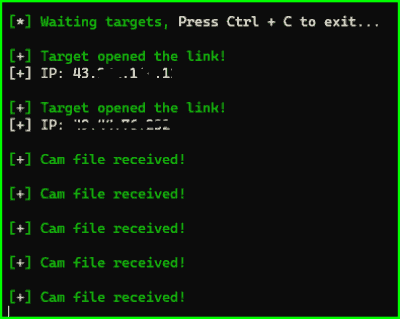
Step 6:
So now you have the captured files in your termux and you want to see them, for this you need to know Termux Basic Commands. basically, you just have to "ls" and you will see a folder name captured. just go inside this folder type "ls" and you will see all the captured files. If this sounds confusing, just paste this command.
cd captured_files && ls
Now there are 2 folders, if you want to see the files that you captured last, just go inside the new folder by typing "cd new" command or you can go inside the old directory to see old captured images.
cd new && ls
Step 7:
Now you have to move these files in your internal storage to see them, use mv command to move the files in the internal storage. If you wanna open the Images without moving them to the internal storage then you should read this post [Termux File Manager]. Just type the below command and every captured fill will be moved inside your internal storage. mv * /data/data/com.termux/files/home/storage/shared
after executing this command, just open any file manager and go inside your internal storage and scroll down and you will see all the captured images there.
Conclusion:
Cam-Dumper is an easy-to-use tool that works perfectly in 2023. You can use these tools to assist others from spammers and if someone is spamming your family or friends or your client you can use this method to get the picture of the spammer and then you can further use that photo to identify the person. Learning all sorts of tools is a part of the cybersecurity journey so make sure you check out other posts on this site. This Post is for Education purposes please Don't try to do any childish activity because everything is easily trackable. If you have any problem comment down below so I can help you out. Thanks for reading and as always STAY ETHICAL👾.












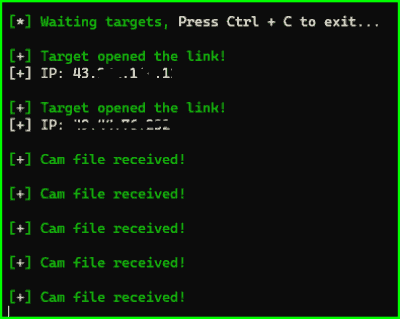





.png)




5 Comments
I'm facing some problems at the step2 After I pressed enter twice they require for ssh to be installed and how will I install it.
ReplyDeleteyou can run pkg install ssh to install ssh, i have also updated the commands so anyone won't face the same issue again.
DeleteOk
ReplyDeleteIt's asking subdomain ????what should I do
ReplyDeleteIt's super duper working man I love it
ReplyDelete